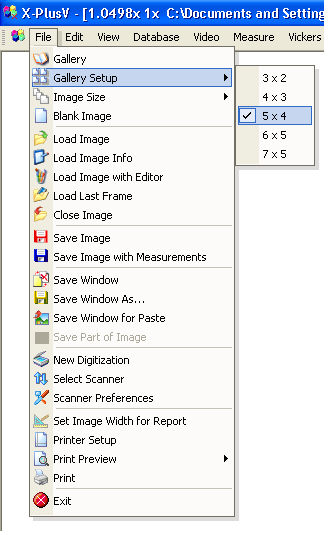
Environment to view
the stored images.
Sets the number of thumbnails per page in the Gallery from 3x2 thumbnails per page to 7x5 thumbnails per page.
you to open the images with a chosen scale factor. The scale factor can vary between 10% and 400% of the original format.
The metric information is maintained on the reduced images making it possible to perform dimensional controls with the same calibration.
If the Whole Image switch from the View menu is selected, the whole image will be displayed with the appropriate magnification factor.
A utility white image is opened. It can be used to compose several images on a single sheet by using the Copy and Paste commands from the Edit menu.
Allows you to load one or more images already in the computer with BMP (Bitmap), TIF (Tiff), TGA (Targa), PCX, GIF, LIM, REC and JPG (Jpeg) standard formats from 1 to 24 bits (32 bits only with TGA). To load several images select them with the <Ctrl> key and the left mouse button. Up to 499 images can be opened simultaneously.
![]() Previously saved images can have
two other support files with the same name but with .??0 and .??1 extensions.
For example, in the case of a BMP file, files with BM0 and BM1 extension
can exist. With BM0 file name information and the current calibration
are saved while with BM1 the vectorial part of the image is saved: measurements,
reference scales, markers and texts.
Previously saved images can have
two other support files with the same name but with .??0 and .??1 extensions.
For example, in the case of a BMP file, files with BM0 and BM1 extension
can exist. With BM0 file name information and the current calibration
are saved while with BM1 the vectorial part of the image is saved: measurements,
reference scales, markers and texts.
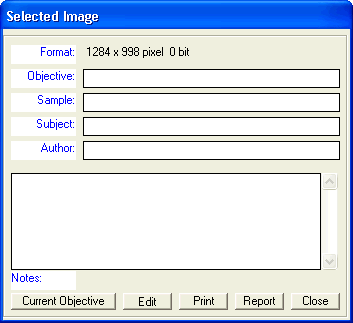
Allows you to load an editor (e.g., Paint Brush) with the active image. Automatically the system uses Mspaint.exe. The editor can be chosen by the user by modifying either the name in Tools menu->Settings->MS Office or the name indicated in the OPERA.INI file in (C:\Programs\Alexasoft_X-Pro)
|
From the file OPERA.INI |
|
EditorName=Mspaint.exe |
Utility function. It enables you to load the last frame of the grabbed
live image in the Video menu.
Closes the active image.
Allows you to save an image with a new name and format conversion (e.g.,
from BMP to JPG, etc.). The image is saved with the original resolution
up to 32000x32000 pixels while the vectorial or graphic part of the image
(measurements, texts, markers, etc.) is saved to a file with the same
name but with a .??1 extension. For example, if you save an image with
the name Image.bmp two other files are created, Image.bm0 for file name
and calibration information and Image.bm1 for the vectorial part. The
vectorial part is not fixed to the image and can therefore be subsequently
modified.
The quality of the Jpeg image can
be modified in Tools
menu->Settings->Image->JPEG Quality or by changing the JPGQuality value in the Opera.ini file
(=90 default) in (C:\Programs\Alexasoft_X-Pro).
Allows you to save an image with a new name and format conversion (e.g.,
from BMP to JPG, etc.). The image is saved with the original resolution
up to 32000x32000 pixels while the vectorial part of the image is fixed
to the image and therefore cannot be subsequently modified (the .??1 extension
file is not created).
Saves automatically the visible part of an image (window) without asking for a ‘name’.
Allows you to save the visible part of an image (window) with a new name and format conversion (i.e., from BMP to JPG etc.).
By clicking at this option, the active window is copied onto the Clipboard. This allows the image to be exported to another environment in a simple way, for example to Word, to generate a custom report. In Word select Paste to import the image.
If from the Edit menu the Select
Part of Image option has been selected, this command allows you
to save this portion of the image to the system's disk.
Allows you to acquire an image from a digital camera or scanner (TWAIN).
Allows you to select the current TWAIN device.
Allows you to set the options for the current TWAIN device.
Allows you to define the width (in mm) of the image that will be exported to the Word document (the vertical size is calculated automatically maintaining the same aspect ratio) and the dimensional value for the reference scale. If the size is 0 (zero), i.e., the default setting, the size of the image in the document will be automatic (see the sample report Calibrated Image Report in the program folder (C:\Programs\Alexasoft_X-Pro).
Allows you to choose the printer, paper size and orientation of the printed page.
Allows you to size and position the active image on the printout.
Whole Image or Part of Image: prints the image and its vectorial part with the original image resolution.
Current Window: prints the visible part of the active window with the same resolution as the window itself.
Prints the active image.
Exits the program without saving any modified images.
List of the last five images loaded or saved.
Selecting one of these items will load the related image in the work environment.