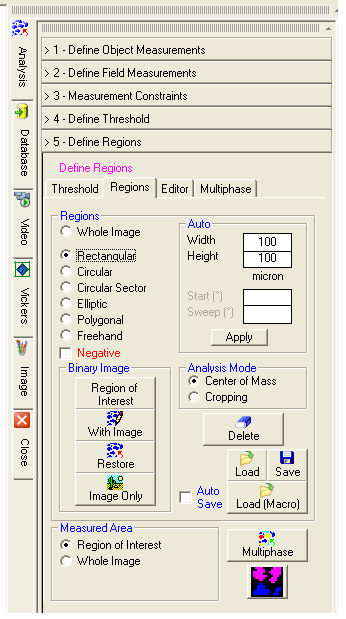 Define Regions
Define RegionsIf not differently specified, image analysis takes place on the Whole Image.
![]() The Zoom window, if not required,
can be disabled from Zoom
Window in the Measure menu.
The Zoom window, if not required,
can be disabled from Zoom
Window in the Measure menu.
To analyze one or more regions within an image you can use the following functions:
Whole Image
The analyzed region is
the whole image (default);
Rectangular
By clicking the left mouse button on the two vertices of the region
of interest, a rectangular region is defined.
Circular
By clicking the left mouse button on three points of the circumference,
a circular region is defined.
![]() If you want circular, crown-like
regions draw a region within another.
If you want circular, crown-like
regions draw a region within another.
Circular Sector
By clicking the left mouse button select the first point at the center
of the sector, the second point on the circumference and by moving the
mouse, a circular sector is defined.
Elliptic
By clicking the left mouse button on the two vertices of the rectangle
inscribing the ellipse, an elliptic region is defined.
Polygonal
By clicking the left mouse button on different points of the image
a polygonal region is defined. By clicking the right mouse button the
last side is deleted and by double-clicking the left mouse button the
region is closed.
Freehand
By clicking the left mouse button on a point of the image you start
drawing the region. By double-clicking the left mouse button the region
is closed.
![]() The line thickness and the stroke
color are those selected in the Tools
menu.
The line thickness and the stroke
color are those selected in the Tools
menu.
All the above mentioned regions can also be drawn at the center of the image by entering the Width and Height values and, if required, the Start and Sweep values in sexagesimal degrees.
Objects crossing the region edges will be analyzed according to the selected mode:
Center of Mass: objects crossing the region edges will be analyzed if their center of mass falls inside a region otherwise, during the scanning process, they will be marked by a white X and left unanalyzed.
Cropping:
objects crossing the region edges will be cropped and only the parts inside
the region will be analyzed.
Center of Mass Mode Cropping
Mode

Region of Interest: displays the regions of interest and shows in black the zones not included in the analysis.
With Image: displays the current binary image with the original image in the background and with the changes, if any, made with the Editor.
Restore: restores the original binary image without the changes, if any, made with the Editor.
Image Only: hides the binary image and displays the original image.
Loads a configuration of regions previously saved with Save. This operation replaces any existing regions.
Load (Macro)
Allows you to load automatically a region configuration during the runnung of a macro. Use this button during the recording of a macro to select a region configuration to be used. By using the Load button instead of Load (Macro), the running of the macro will be interrupted and you will be asked to select the configuration file to be used.
Saves the current configuration of regions.
Removes all the existing regions and restores the Whole Image default selection as its analyzed region.
If selected, saves automatically the current regions in order to use
them again on a new image analysis.
![]() The regions saved with Auto Save will
become active in a subsequent image analysis if the Define Regions
function is selected, otherwise the analyzed region will be the default
one, that is, the whole image.
The regions saved with Auto Save will
become active in a subsequent image analysis if the Define Regions
function is selected, otherwise the analyzed region will be the default
one, that is, the whole image.
The ![]() button starts the scanning phase or image analysis
for the Current Memory.
At the end the Results: All
Objects dialog is displayed.
button starts the scanning phase or image analysis
for the Current Memory.
At the end the Results: All
Objects dialog is displayed.
This button displays all the binary images corresponding to the active phases indicated in the Multiphase Image Analysis dialog.