All the information in a database about an object is called a record.
The fields are the categories of information in a record. The record number
is indicated in the first field next to the database name. The database
name is chosen when created. Each record contains 13 information fields,
a field for notes and an unlimited number of possible relations with images
or othr types of document.
The 13 fields can be renamed and can contain text, numbers or dates (dd-mm-yy)
with a length limitation (Width) chosen
when created. The notes field has no limits of length. If
a field content is
recurring it is possible to insert it in the list of Preferences
so that you can access it without having to type it.
The database can practically contain an infinite number of records.
By selecting a file in the Related Images list, an image preview will be displayed in the view window and the data inserted with Load Image will be displayed in Selected Image. A double-click on the view window will open the image.
By double-clicking a file in the Related Documents
list, this will be open automatically by the related application in order
to view it or modify it. E.g., file types: PDF, DOC, XLS, AVI, TXT, etc.
By moving the mouse pointer over the file lists, the relative file type
icon will be displayed ![]()
![]() .
.
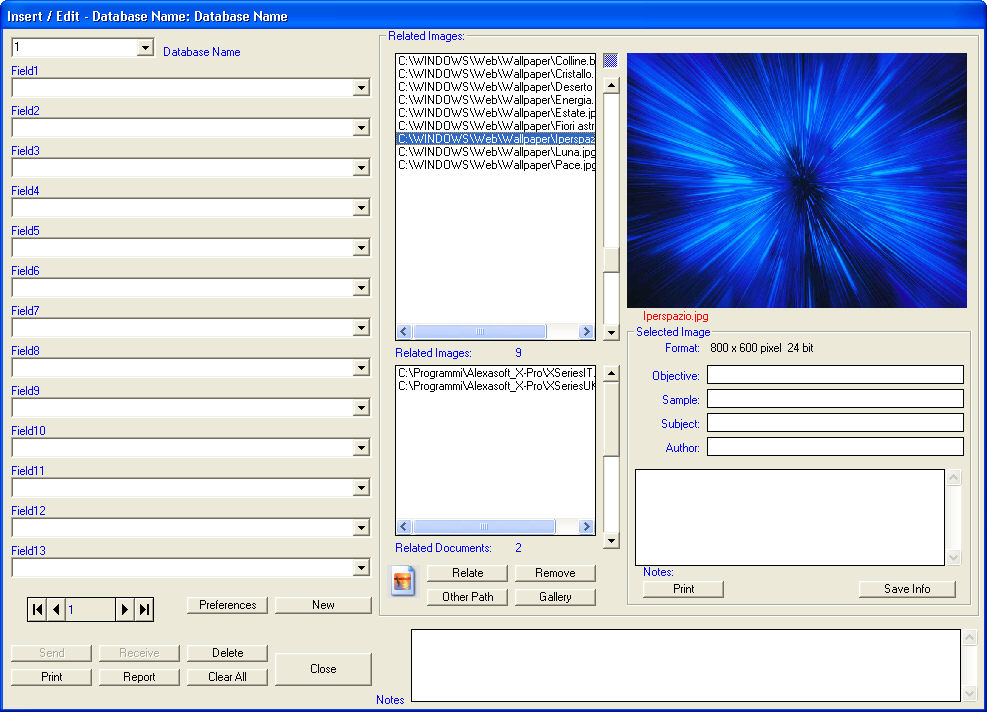
Related Images
There are 4 buttons:
Relate
opens the Select Document(s) dialog which allows you to select any type
of file. The selected files will be related to the current record. The
names of the images will be listed in the Related
Images box and documents of a different type will be listed in
the Related Documents box. Only the relations
to the documents remaining in their positions on the PC are therefore
saved in the database record.
![]() Images saved when the database is open are automatically
related to the current record;
Images saved when the database is open are automatically
related to the current record;
Remove cancels the relation between the image and the record (the image is not deleted);
Other Path allows you to indicate the address of a Backup peripheral from which to retrieve the images related to the record if transferred with Database Backup;
Gallery opens the gallery view environment.
There are also the following buttons:
Preferences
adds the current text to the list of preferences of the current field.
The list contains the 32 most recent items selectable with the corresponding
![]() .
.
New inserts a new record in the database.
Save Documents (only for X-Merge) saves automatically all the images which have been opened with a name obtained from the system's clock (ddmmyyhhmmss.jpg) and relates them to the record. The images are saved in the Database folder contained in the program folder (C:\Programs\Alexasoft_X-Pro\Database\Ark0_ID1).
Delete removes the database record; if you wish to use this record again (same progressive number) do not use the Delete button, but the Empty button.
Print prints the data contained in the record with predefined formatting.
Report automatically transfers the record's content and the selected images to a previously generated report.
Empty deletes the record's content.
The control shown here![]() allows you to browse the database
records.
allows you to browse the database
records.