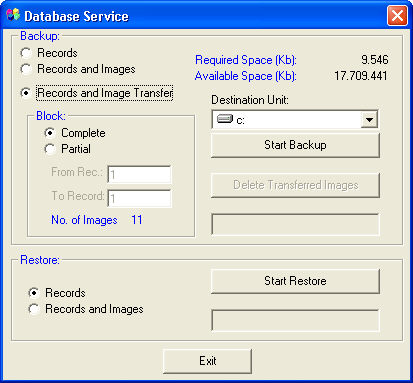 Three modes are possible.
For all modes when you Start Backup you
need to create or indicate the position of an empty
Destination Folder and open it.
Three modes are possible.
For all modes when you Start Backup you
need to create or indicate the position of an empty
Destination Folder and open it.
The Records mode allows you to save all the current database records but not the related images.
The Records and Images mode allows you to save all the data, that is, both the records and the related images.
The Records and Image Transfer mode allows you to free disk space as it moves the images to another address in order to transfer them to another peripheral.
Working Example
Select the Records and Image Transfer mode;
indicate with Complete or Partial the Block of records to be transferred ;
indicate the destination unit, “C:\”;
press the Start Backup button;
indicate or create an empty Destination Folder;
open the folder;
press the Save button.
Once you have transferred the records it is
possible to delete the images in the source folders, now already moved,
by pressing the Delete Transferred Images
button.
The Destination Folder will contain
both the database records (file.mdb) and, in appropriate subfolders,
the images of the transferred block of records.
The Destination Folder can then
be copied to a CD with a burner. The CD can contain several work sessions.
Once the CD has been burned the Destination
Folder can be deleted freeing disk space.
![]() When you open the database the records will still be present
but the related images will no longer be at the original address as they
have been transferred to the CD. By pressing the Other Path button
all you need to do is open the folder in the CD to reinstate automatically
all the related images.
When you open the database the records will still be present
but the related images will no longer be at the original address as they
have been transferred to the CD. By pressing the Other Path button
all you need to do is open the folder in the CD to reinstate automatically
all the related images.
If you want to restore a Backup copy
you need to open the database to be restored. If the database does not
exist you need to create an empty one with the desired name. If the database
already exists, the restoring procedure will overwrite the current database
with that contained in the Backup copy.
To restore a Backup copy select
the Records or Records
and Images mode, press the Start
Restore button and open the folder containing the Backup
copy.