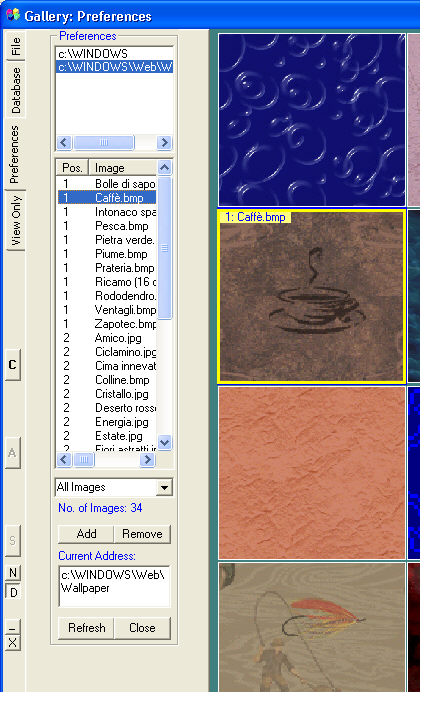
In Preferences it is possible to add a
list of the computer folders.
All the images in these folders make up a list of the viewable images.
Press the File tab ![]() and choose
the folder of interest.
and choose
the folder of interest.
Then press the Preferences tab ![]() and click on the Add button.
and click on the Add button.
The folder and the images will be listed in the control dialog.
Repeat the sequence to add other folders to Preferences.
To remove a folder from Preferences select with the left mouse button and press the Remove button.
To load a page from the gallery click the left mouse button on a name in the list of available images. A page of thumbnails will be loaded. The image you have chosen will be marked by a blue frame. By moving the mouse pointer on the images a yellow frame bearing the image name will be highlighted.
By clicking the right mouse button the information previously entered with Image Info will be displayed.
By double-clicking the left mouse button on a thumbnail the corresponding image will be loaded and the gallery will be placed in the background.