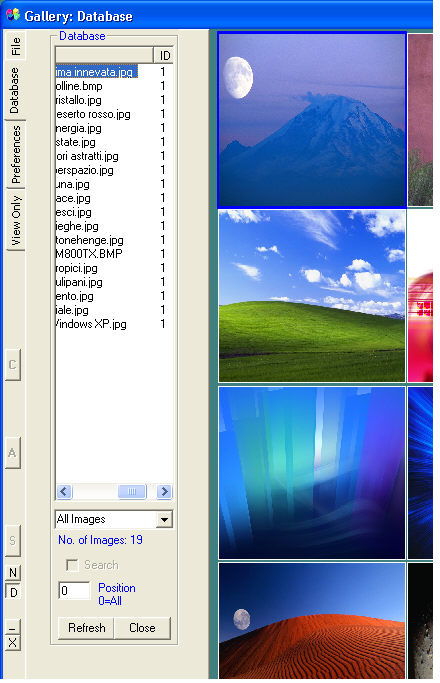
If the database has been previously opened, by clicking on the Database gallery tab, the message Select...
will appear.
Click the left mouse button on Select....
The gallery's first page will be loaded.
If you click the left mouse button on a name in the list of the available images, the corresponding thumbnail will be marked by a blue frame. By moving the mouse pointer on the thumbnails a yellow frame will be highlighted indicating the address, the image name and the number of the database record to which it is related.
![]() These images are the images related
to the database records. By moving the cursor under
the list of names the ID column will be revealed. The number shown is
the number of the database record to which the image is related.
These images are the images related
to the database records. By moving the cursor under
the list of names the ID column will be revealed. The number shown is
the number of the database record to which the image is related.
If the last operation performed on the database has been that of Insert or Edit, the images are those of the whole database.
If instead a Search has been performed, the images are only those relative to the files matching the search criteria.
Position 0=All
If Position=0,
it is possible to view all the images in the database.
It is also possible to view only a specific image in each database record.
For example, if
Position=2,
only the second image in each record will be displayed.
By clicking the right mouse button on a thumbnail the information previously entered with Image Info will be displayed.
By double-clicking the left mouse button on a thumbnail the database record to which it is related will be displayed with the name of the selected thumbnail highlighted. The corresponding image will be loaded in the database window and the gallery will be placed in the background.